XenForo Forum Management(Nodes)
created by Hagai for XenFans.com
In this tutorial we will learn how to create a forums, categorizes, links and more via the Node management.
In xenForo, the forums called “nodes”.
To access the node management we need firstly to login into your “Admin Control Panel”
(http://yourforum/admin.php)
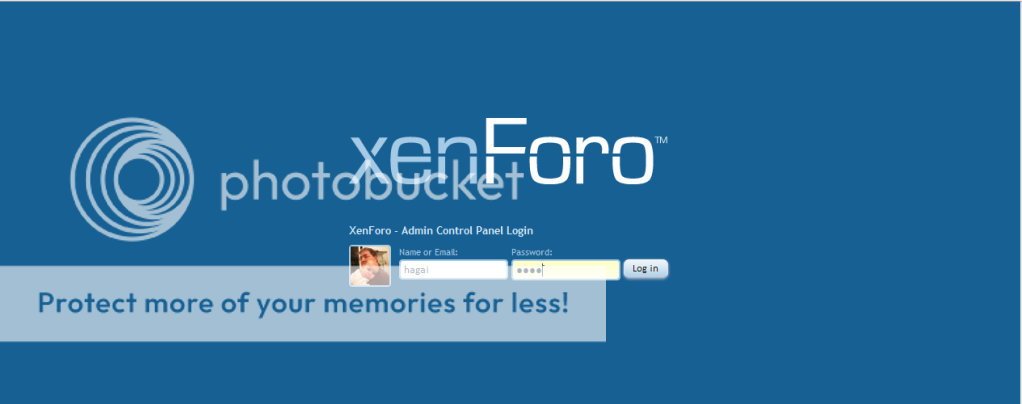
Then in the top navigation bar we will click on “Applications”
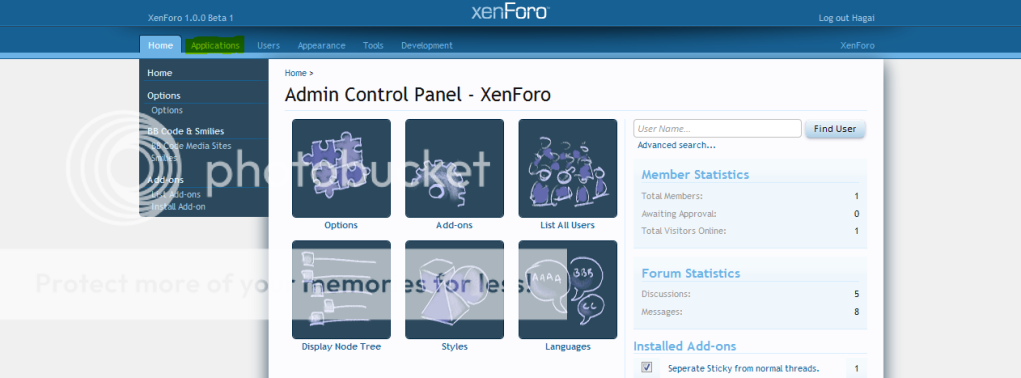
Now we have several options:
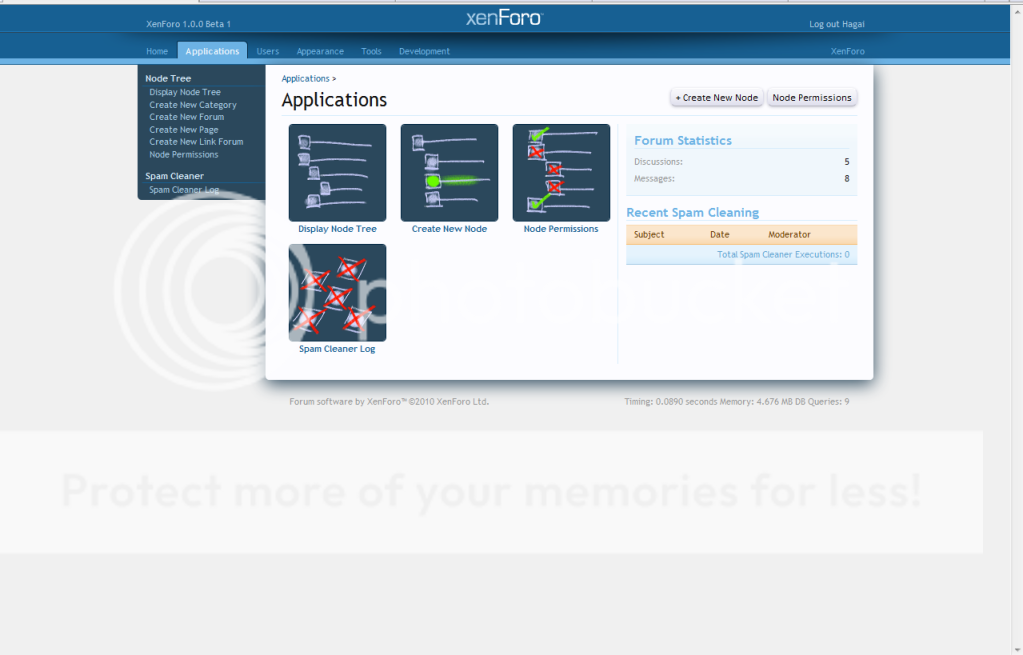
“Display Node Tree” = Display Forum list.
"Create a New Node” = Create a new forum\category\etc.
"Node Premissions” = Forum premissions based on groups.
"Spam Cleaner Log” = all the logs of the “spam cleaner”.
Lets start with “Display Node Tree” shall we?
Click on the “Display Node Tree”, it will open us a page with a list of all nodes.
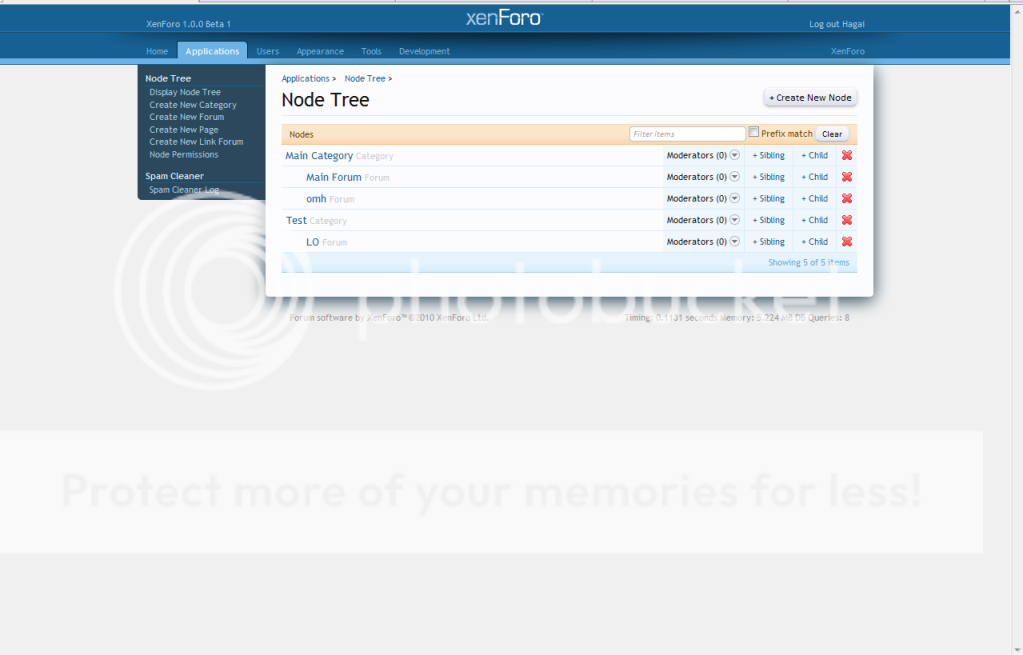
We have 6 columns:
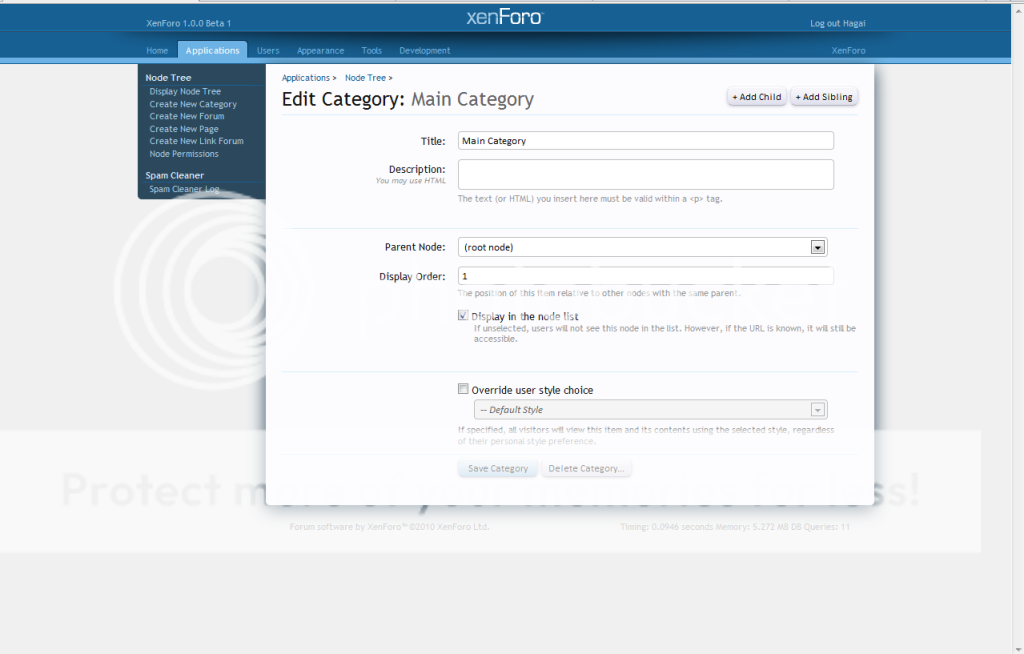
Now, lets move to the “Create a New Node”, When you click “Create a New Node” you will need to chose what type of node you would like to create.
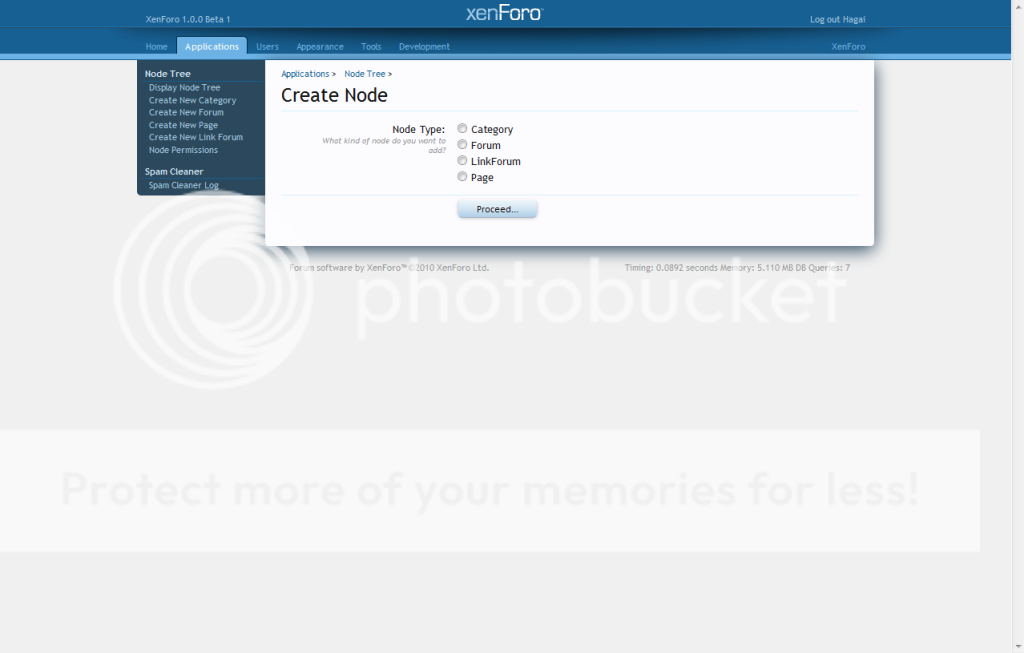
The types are:
If you are going to chose “Category” type for your node the page will look like:
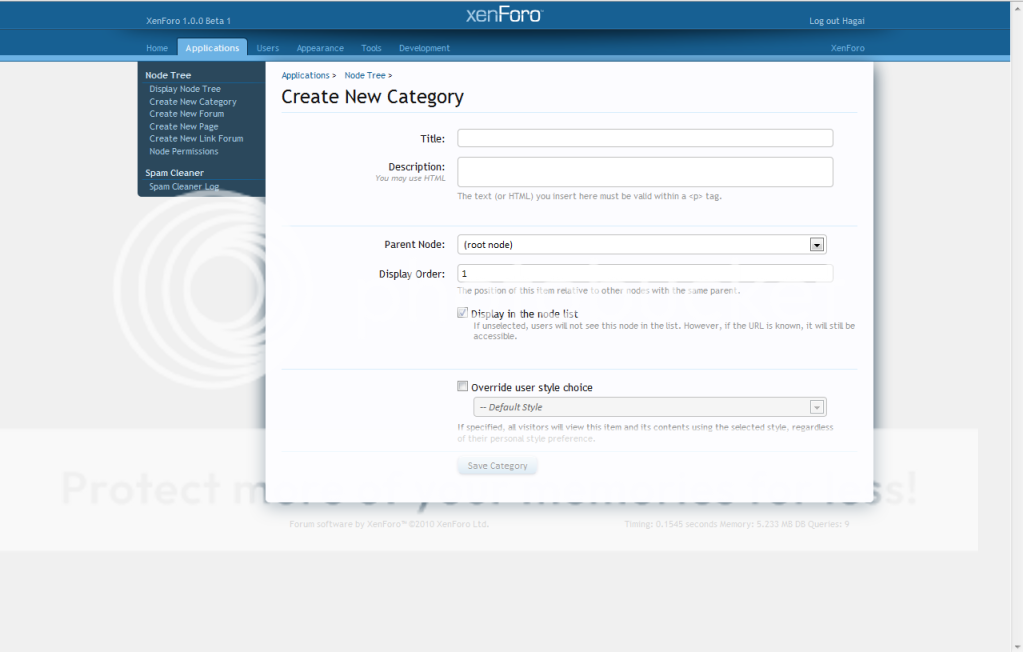
In the “Title” input write the node title, In the “Description” input write the description of the node(you can and may use html tags). In the “Parent node” select input, select the parent node of your node, “root node” means that the node doesn't have a parent node.
"Display Order”, In this input enter the order of the node in the list, if you will make more then one node with the same parent node and same display order it will automaticly orders the nodes by there names.
"Display in the node list” toggle the check box to toggle if the node will be shown in the node list(user node list) or not.
"Override user style choice” you can chose if you want to use specific style for the node.
After filling all the data as you want, you need to create the category by clicking “Save Category”
Creating a “Forum”:
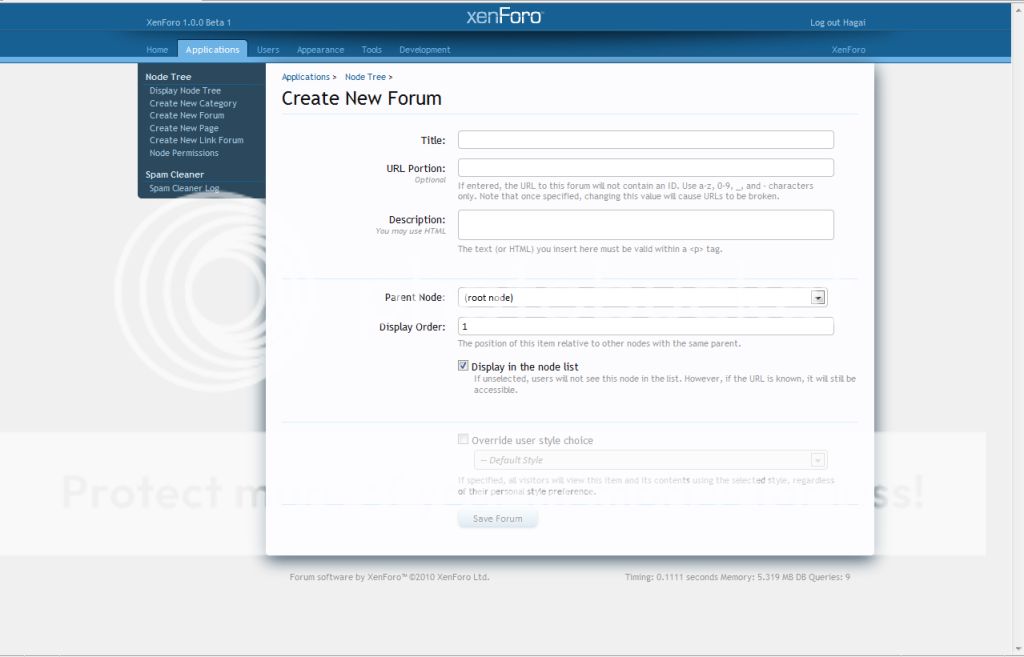
In the “Title” input write the node title, In the “Description” input write the description of the node(you can and may use html tags). In the “Parent node” select input, select the parent node of your node, “root node” means that the node doesn't have a parent node.
"Display Order”, In this input enter the order of the node in the list, if you will make more then one node with the same parent node and same display order it will automaticly orders the nodes by there names.
"Display in the node list” toggle the check box to toggle if the node will be shown in the node list(user node list) or not.
After filling all the data as you want, you need to create the category by clicking “Save Forum”
Creating a “Link”:
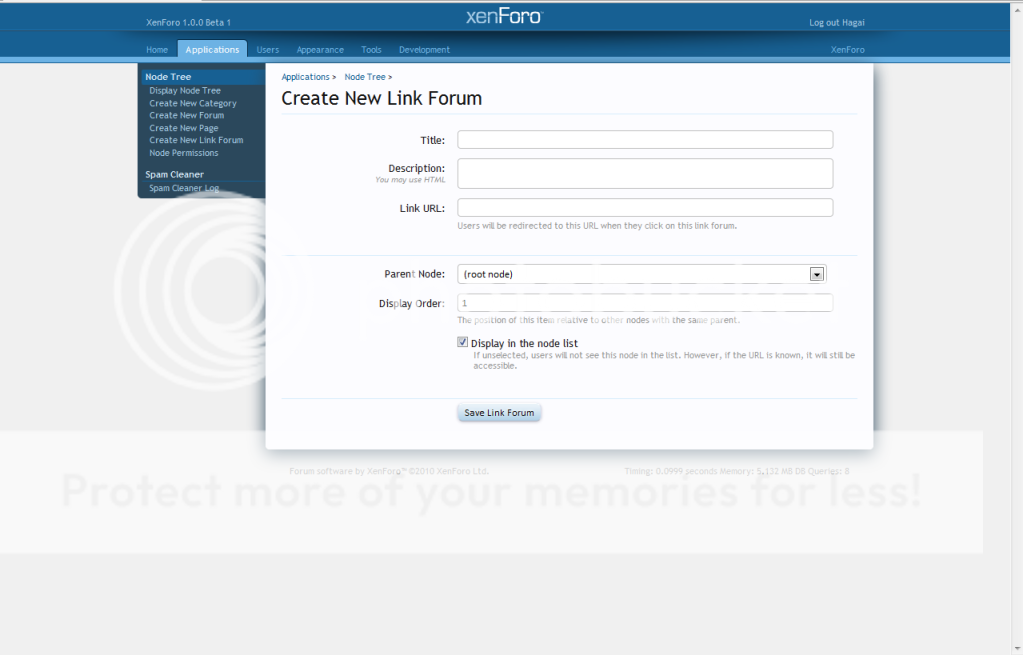
In the “Title” input write the node title, In the “Description” input write the description of the node(you can and may use html tags). In the “Parent node” select input, select the parent node of your node, “root node” means that the node doesn't have a parent node.
"Link Url” - This is where you fill up the link that you want the users will be redirect when clicking the node.
"Display Order”, In this input enter the order of the node in the list, if you will make more then one node with the same parent node and same display order it will automaticly orders the nodes by there names.
"Display in the node list” toggle the check box to toggle if the node will be shown in the node list(user node list) or not.
After filling all the data as you want, you need to create the category by clicking “Save Link Forum”
That's it for the “Create a New Node” for now.
Lets move on to “Node Premissions”
when we click on the “Node Premissions” we have been moved to a page with a node list.
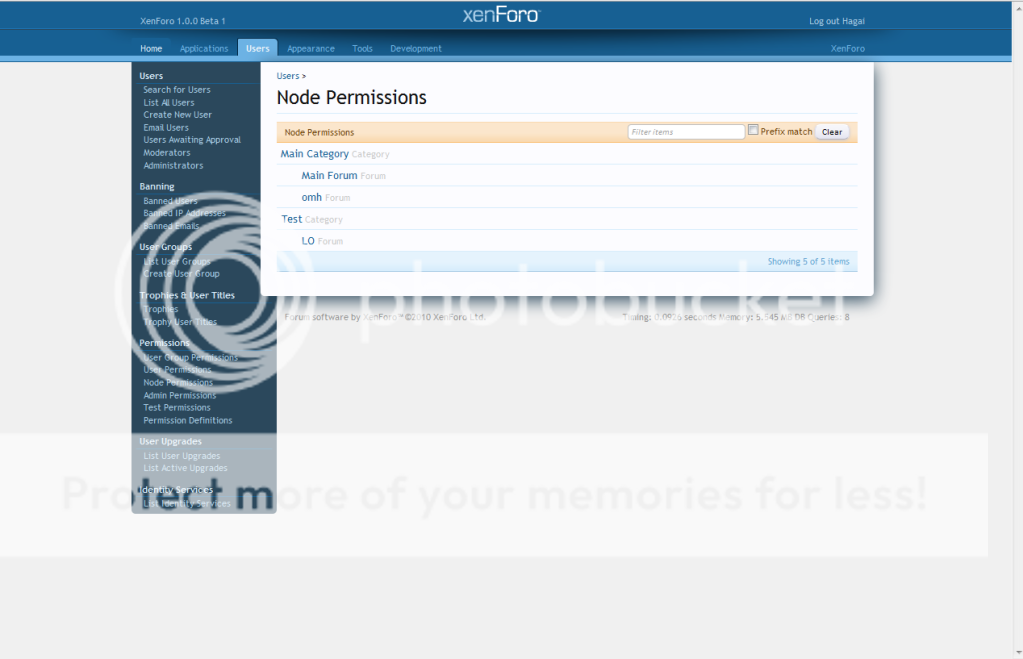
To edit the premission of a specific node click on the name at the node list at the node premission page.
It will move us to a new page.
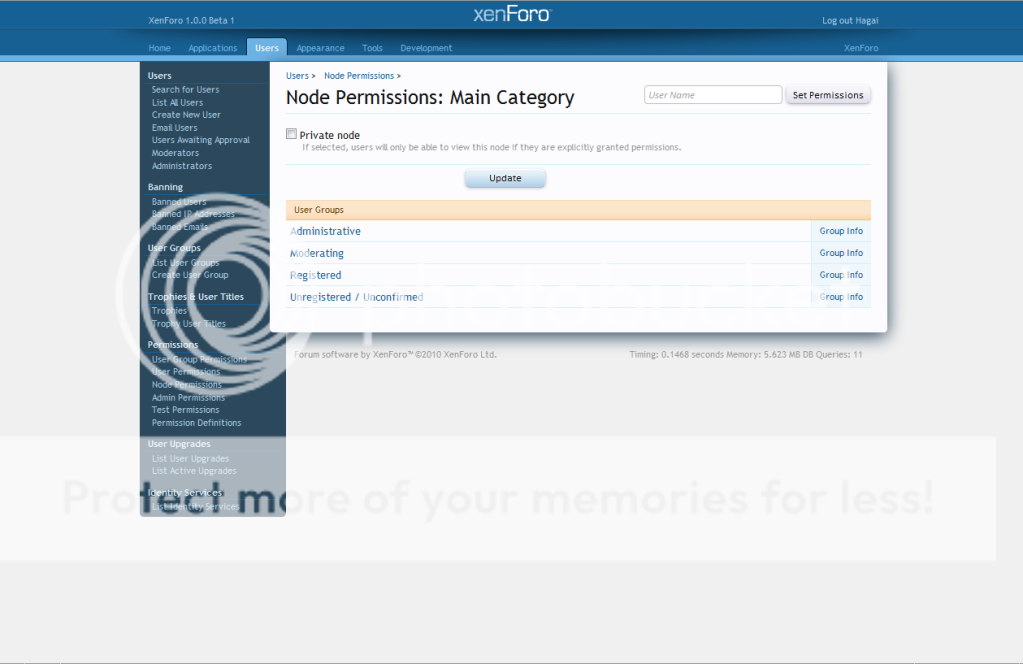
you will have a list of all usergroups and at the top: “Private node”.
If you wish to block all premissions for all user groups and give manually each member a premission, check the “Private node” check box and press “Update”.
If you wish to edit user group premission to this specific node, press on the name.
It will move you to the group node premission for you to edit the premission.
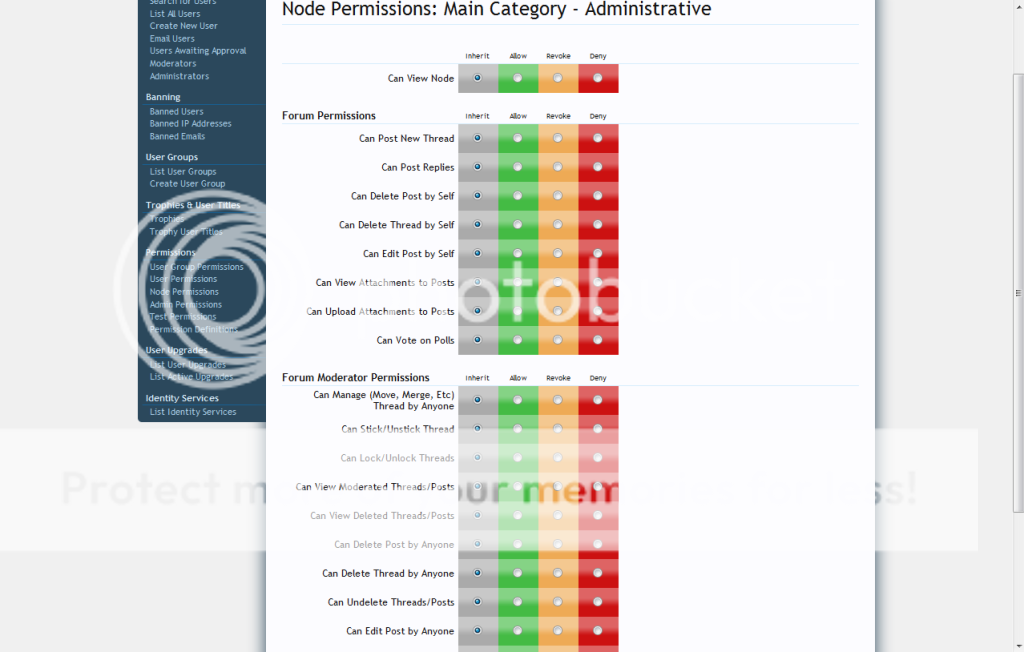
Edit them as you like and press “Update Premission”.
And that's it, you have managed to edit a node premission as you like
I'm hoping that you have found this guide useful, Support XenFans so we can make more guides like this one.
And remember: Buy XenForo, Don't use any Nulled version, its a great script that worth's every penny.
Your,
Hagai.
created by Hagai for XenFans.com
In this tutorial we will learn how to create a forums, categorizes, links and more via the Node management.
In xenForo, the forums called “nodes”.
To access the node management we need firstly to login into your “Admin Control Panel”
(http://yourforum/admin.php)
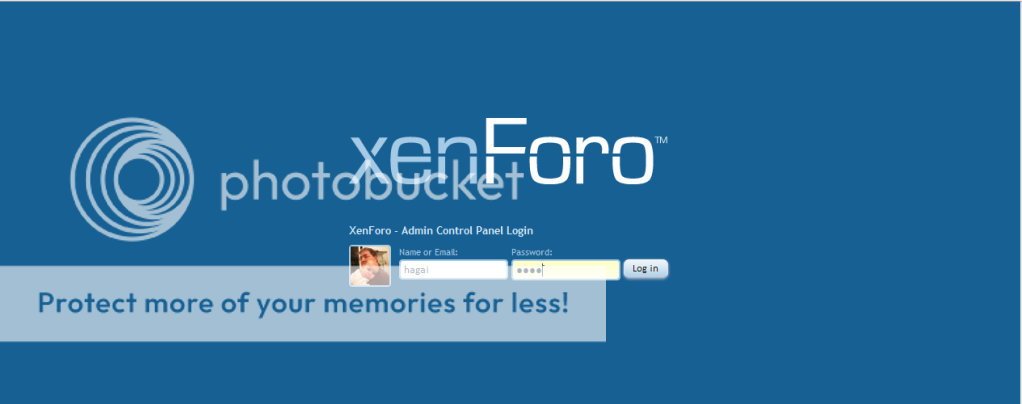
Then in the top navigation bar we will click on “Applications”
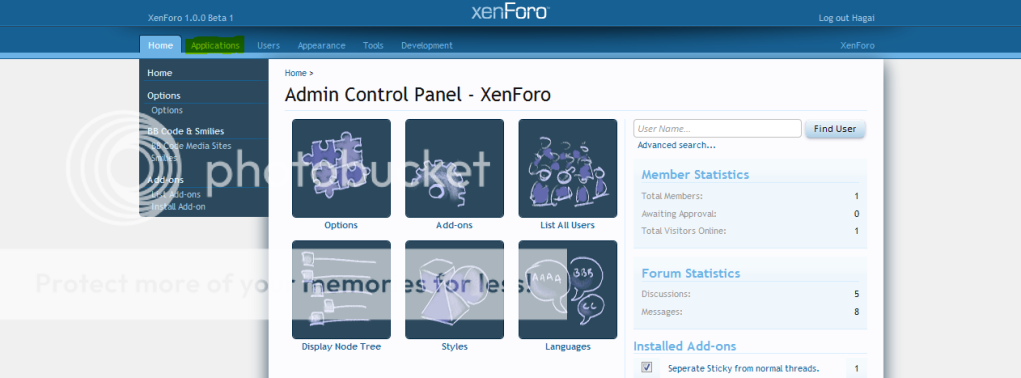
Now we have several options:
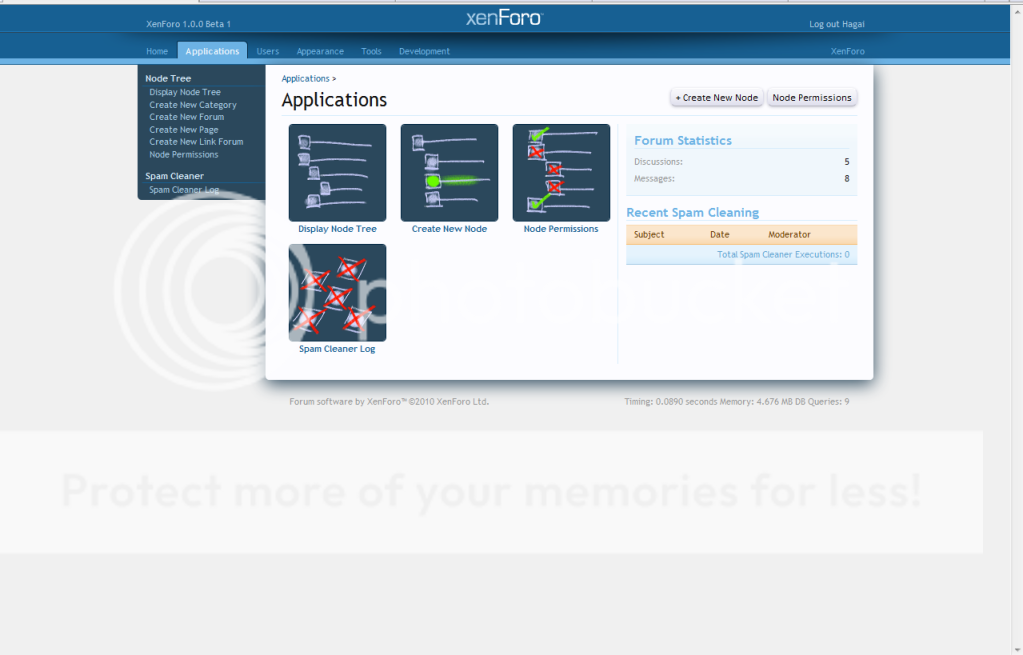
“Display Node Tree” = Display Forum list.
"Create a New Node” = Create a new forum\category\etc.
"Node Premissions” = Forum premissions based on groups.
"Spam Cleaner Log” = all the logs of the “spam cleaner”.
Lets start with “Display Node Tree” shall we?
Click on the “Display Node Tree”, it will open us a page with a list of all nodes.
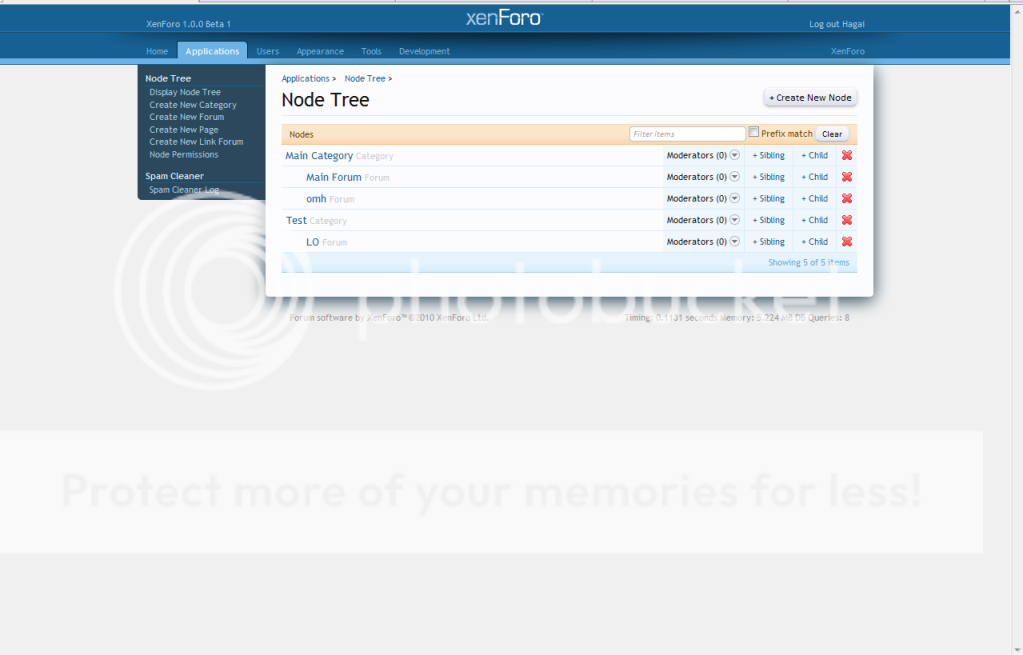
We have 6 columns:
- Node name
- Node Type - Category,Forum,Page,Link
- Moderators- Number of moderators for node, + “add a new moderator” link in the menu.
- Sibling – add a new node with the same premissions and location.
- Child – open a child node(category/forum/etc.) with same premissions.
- A beautifully design “X” that will delete the node.
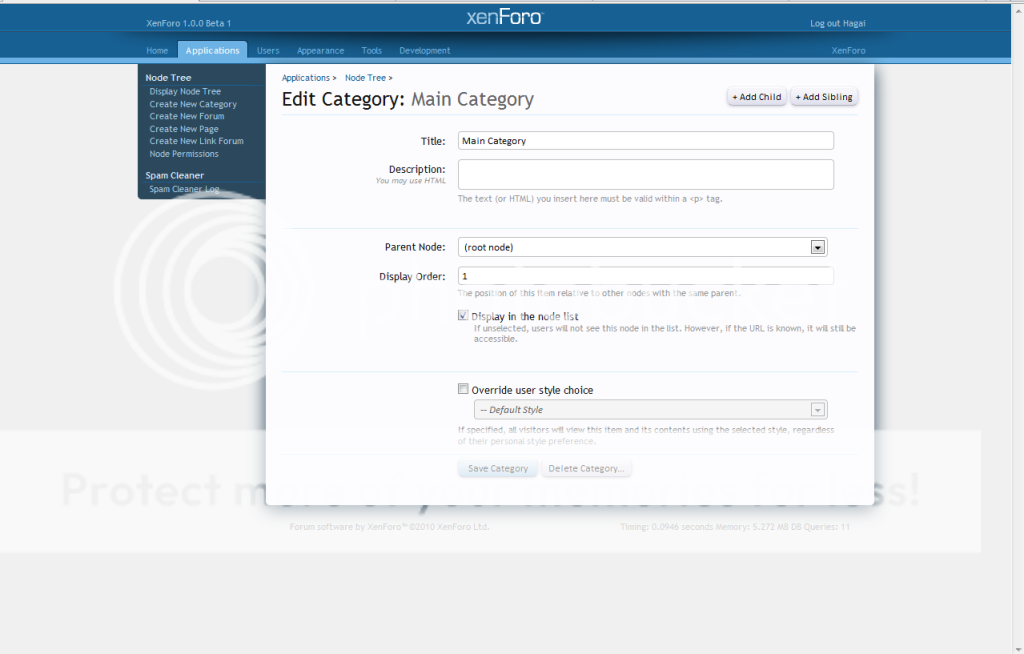
Now, lets move to the “Create a New Node”, When you click “Create a New Node” you will need to chose what type of node you would like to create.
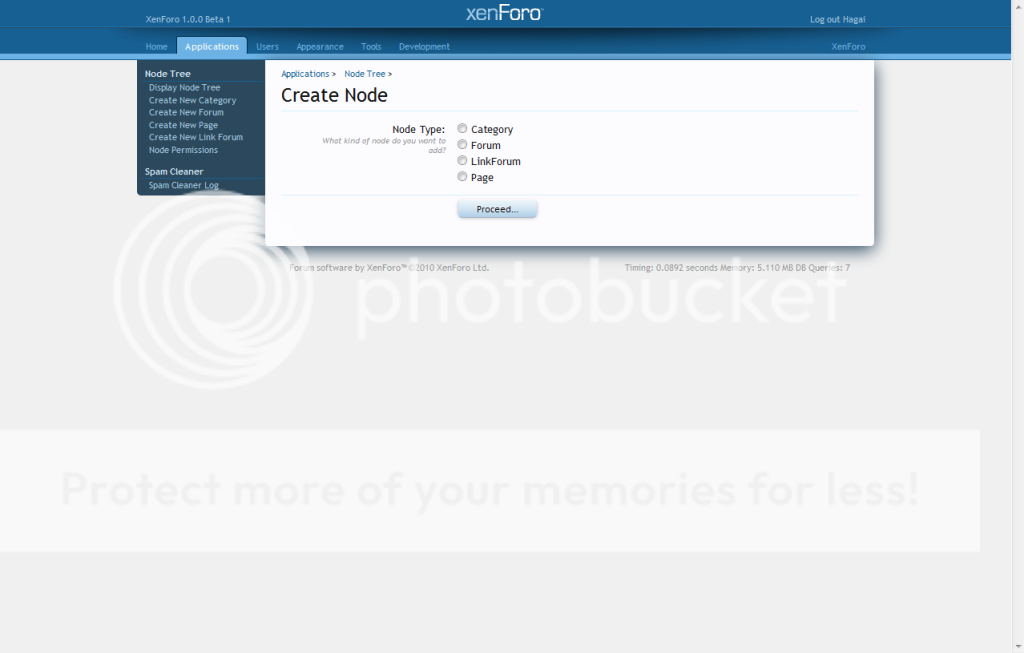
The types are:
- Category
- Forum
- LinkForum(Link)
- Page
If you are going to chose “Category” type for your node the page will look like:
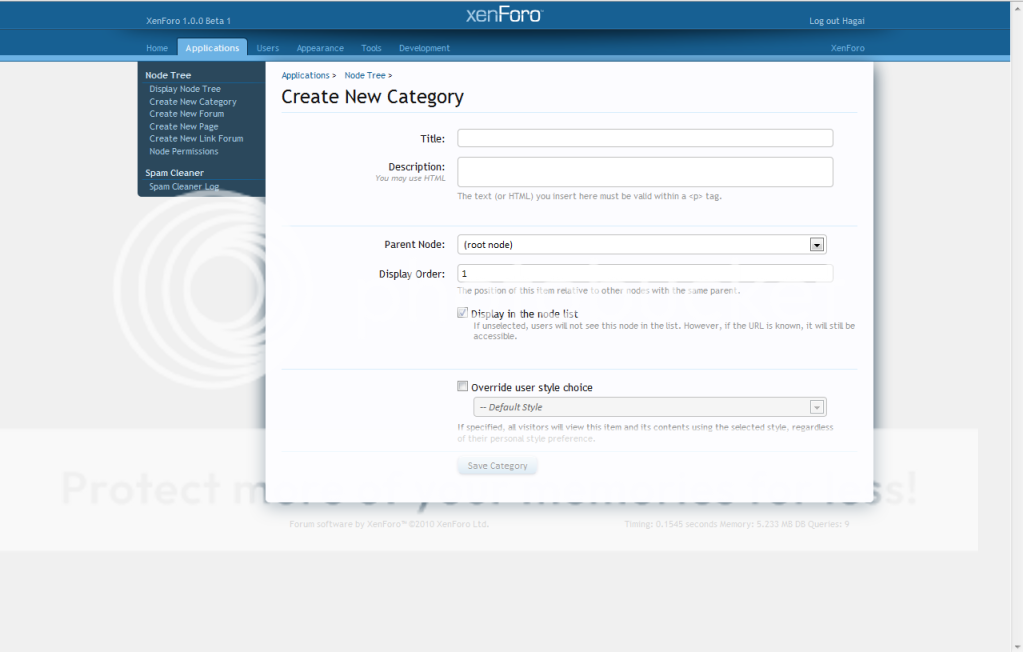
In the “Title” input write the node title, In the “Description” input write the description of the node(you can and may use html tags). In the “Parent node” select input, select the parent node of your node, “root node” means that the node doesn't have a parent node.
"Display Order”, In this input enter the order of the node in the list, if you will make more then one node with the same parent node and same display order it will automaticly orders the nodes by there names.
"Display in the node list” toggle the check box to toggle if the node will be shown in the node list(user node list) or not.
"Override user style choice” you can chose if you want to use specific style for the node.
After filling all the data as you want, you need to create the category by clicking “Save Category”
Creating a “Forum”:
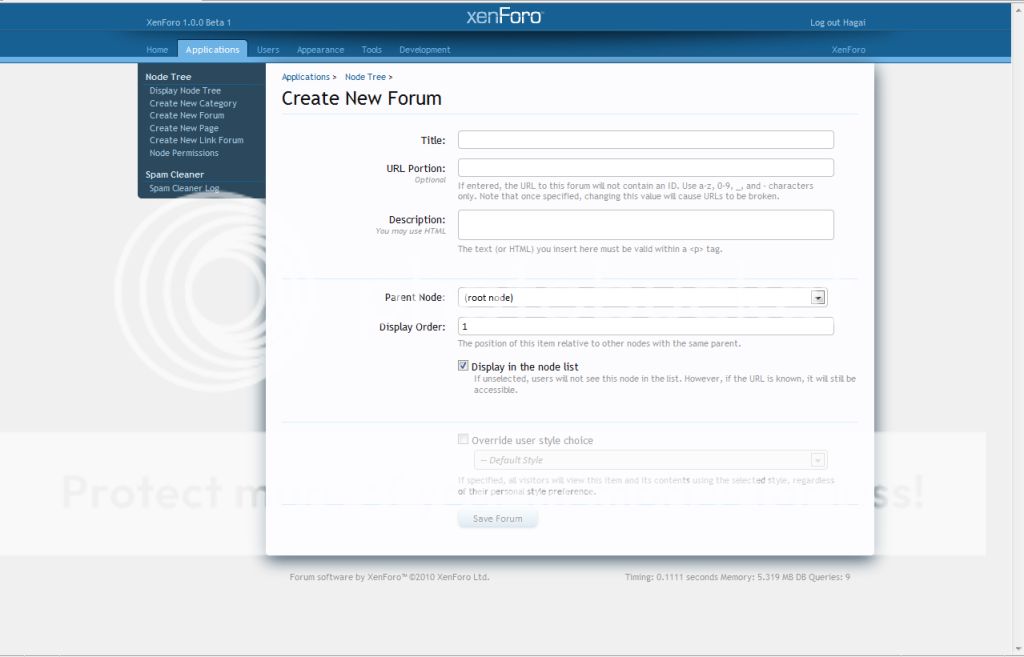
In the “Title” input write the node title, In the “Description” input write the description of the node(you can and may use html tags). In the “Parent node” select input, select the parent node of your node, “root node” means that the node doesn't have a parent node.
"Display Order”, In this input enter the order of the node in the list, if you will make more then one node with the same parent node and same display order it will automaticly orders the nodes by there names.
"Display in the node list” toggle the check box to toggle if the node will be shown in the node list(user node list) or not.
After filling all the data as you want, you need to create the category by clicking “Save Forum”
Creating a “Link”:
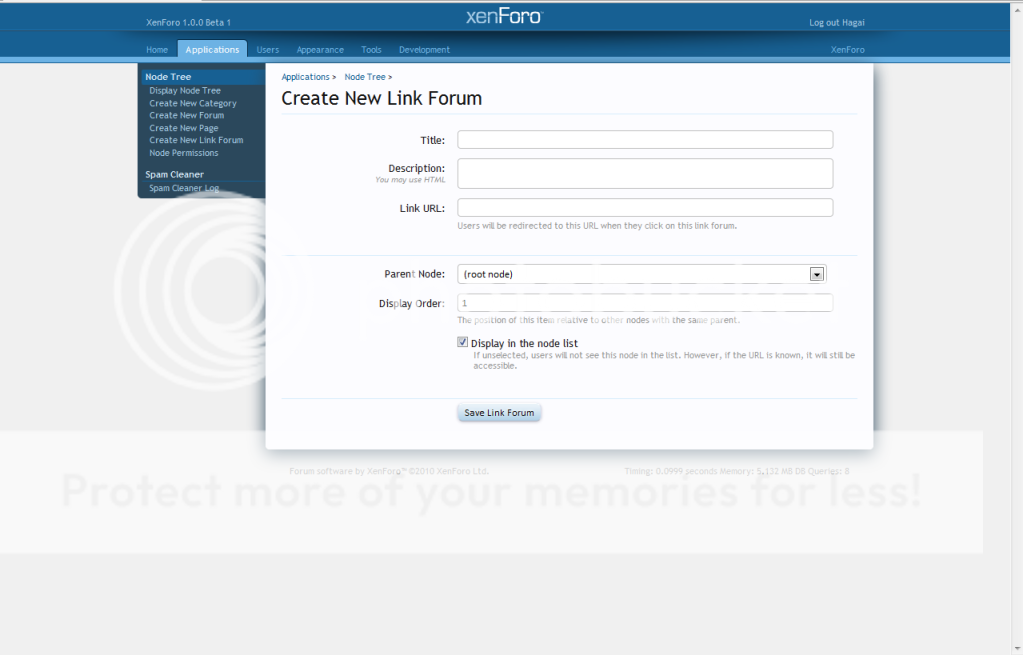
In the “Title” input write the node title, In the “Description” input write the description of the node(you can and may use html tags). In the “Parent node” select input, select the parent node of your node, “root node” means that the node doesn't have a parent node.
"Link Url” - This is where you fill up the link that you want the users will be redirect when clicking the node.
"Display Order”, In this input enter the order of the node in the list, if you will make more then one node with the same parent node and same display order it will automaticly orders the nodes by there names.
"Display in the node list” toggle the check box to toggle if the node will be shown in the node list(user node list) or not.
After filling all the data as you want, you need to create the category by clicking “Save Link Forum”
That's it for the “Create a New Node” for now.
Lets move on to “Node Premissions”
when we click on the “Node Premissions” we have been moved to a page with a node list.
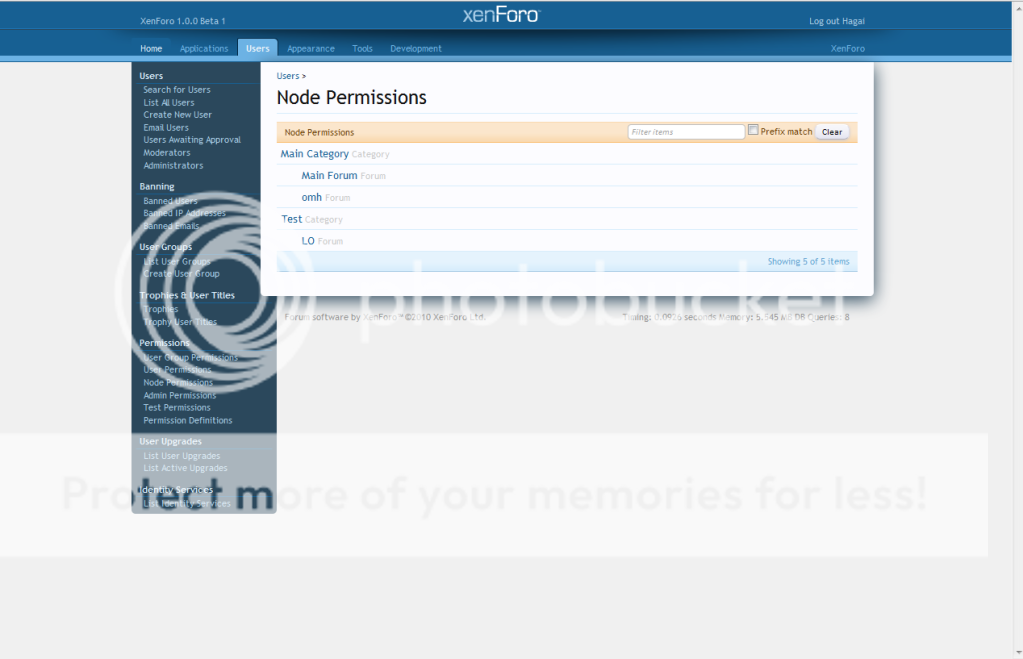
To edit the premission of a specific node click on the name at the node list at the node premission page.
It will move us to a new page.
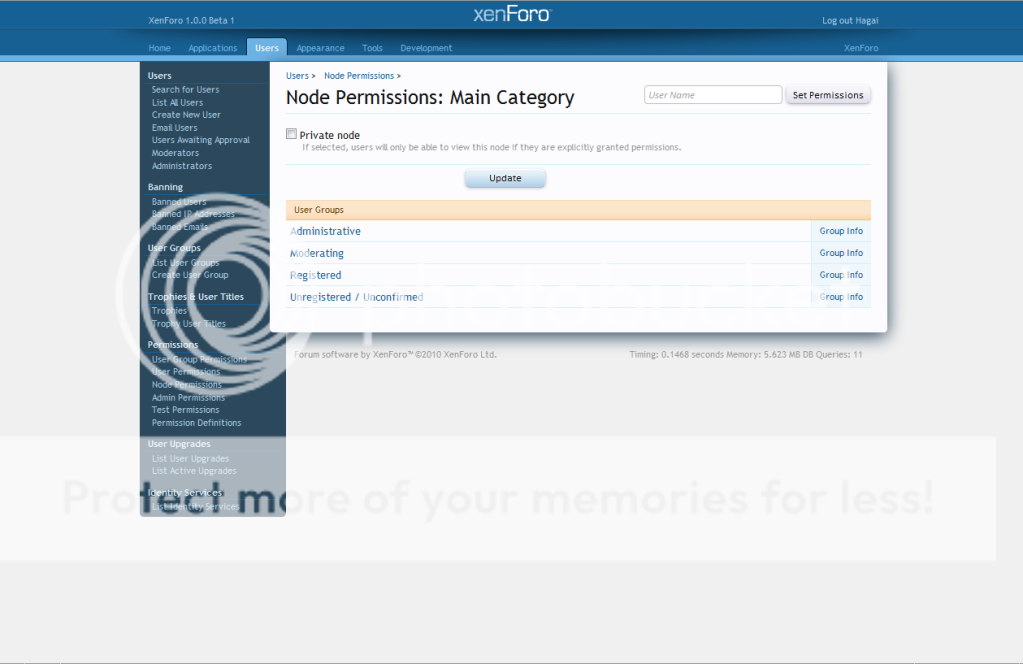
you will have a list of all usergroups and at the top: “Private node”.
If you wish to block all premissions for all user groups and give manually each member a premission, check the “Private node” check box and press “Update”.
If you wish to edit user group premission to this specific node, press on the name.
It will move you to the group node premission for you to edit the premission.
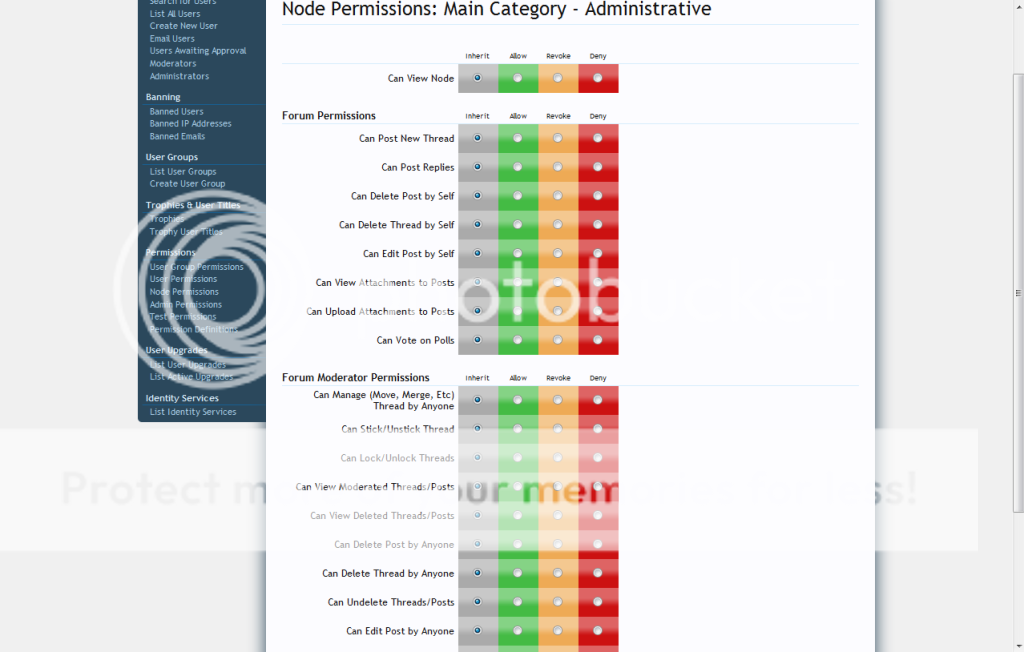
Edit them as you like and press “Update Premission”.
And that's it, you have managed to edit a node premission as you like

I'm hoping that you have found this guide useful, Support XenFans so we can make more guides like this one.
And remember: Buy XenForo, Don't use any Nulled version, its a great script that worth's every penny.
Your,
Hagai.